Explore and Analyze your Recordings Faster!
Fast Query
You have 2 Tabs : Depending on the clicked one, you are using a SQLite Database (select a *.db file) (1) , or a MySQL database (enter User, Password, Databasename and IPAdress:Port) (2)
Then you have 5 filtering lines, corresponding to 5 SQL columns: (3)
Date: block.datetime, the date of recording
Block id: block.id, one id is one original file.
Condition: block.info, the name of the experiment.
Rec Mode: analogsignal.name, ie. The configuration of the recording, Vm or Im
Channel #: analogsignal.channel, If you are doing multiple channel/tetrode recordings, the number of the channel
You also have an extra button "Use SpikeTrains ?" if you performed some spikesorting/event detection (with OpenElectrophy). (4)
Neuron id: spiketrain.id_neuron
Each time you select one parameter, all the other columns are filtered. You can filter by any or all fields. As soon as more than one block is selected, you will get a concatenation of the selected block.
Be carefull if you select multiple channels or Recording mode, for the moment now they are also concatenated.
Click on Get Data to do the request.
The corresponding filename (block.fileOrigin) is displayed right to the "Get Data" button if there is one or two files. If more, "many files" is displayed. (5)
If there is a bug (no actualization of the fields for example), just click on "Reset Fields" button (6)
1

2


5
3
4
6
Advanced Query
You will need a few SQL notions
If you click on Personalize Request (7) button, a popup window will appear and display the whole SQL request (9), as it is currently set. That means that if you have already applied some filters, they will be integrated in the displayed query.
This mode allows you to do more complex request, like manual concatenation. For example, if you need the block 128,136,142, you can edit the line:
AND (block.id like '%' or block.id IS NULL)
with:
AND (block.id IN (128,136,142))
Of course this query is possible only if block 128,136 and 142 match the other parameters (like the date or the experimental condition), otherwise do not forget to remove extra filtering lines
Clicking on "ok" execute the query (like Get Data button)
The "Add Extra Filtering" (8) button allows you to filter other columns than the preset ones. A popup will appear (10). In the "Field to filter" column (11), enter the name of the table (with the OpenElectrophy class nomenclature : Block, AnalogSignal... list in (12)) followed by the name of the column (here id or info). Then in the filter column, add the filtering parameter (13), using SQL rules.
When clicking on OK (14), you will see an edited version of popup (9). Click on OK to Validate (15).
7

8

9
15
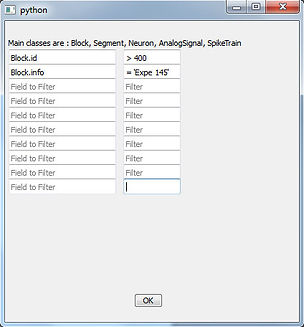
11
13
10
12
14